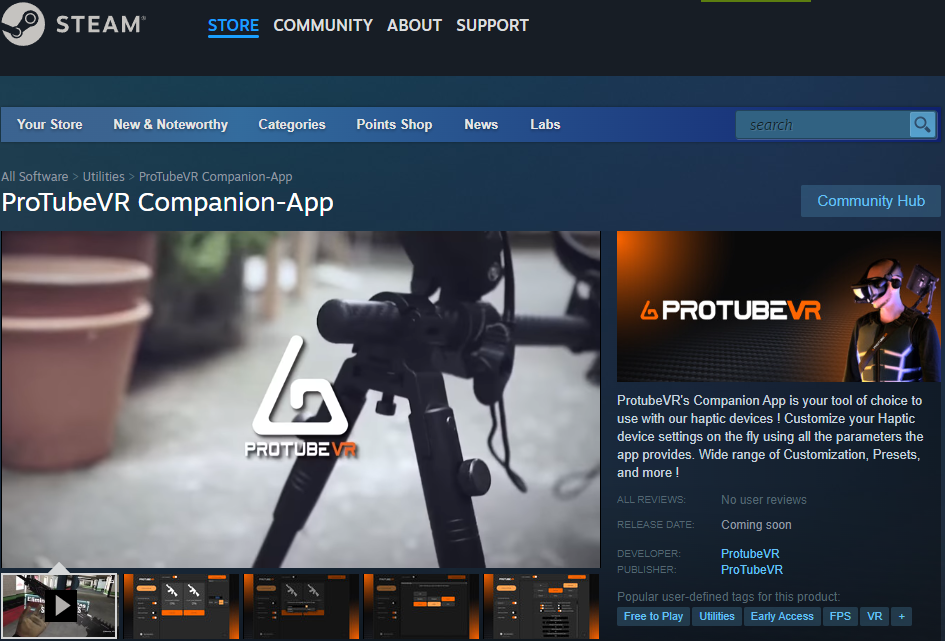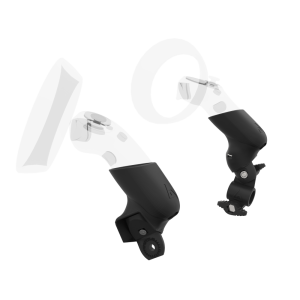Overview
Our haptics products (ProVolver pistol and ForceTube shoulder stock) simulate the recoil of your firearm on your hand and/or shoulder. VR immersion exceeds all expectations.
They replicate weapons from small to heavy firearms, even lasers, and the firing mode (single shot, burst, full auto).
The magic happens thanks to our developers who were able to "capture" the game's signals when your virtual gun fires.
This way, the haptic module knows:
- when you pull the trigger and when you stop,
- the firing rate (the time between shots),
- the strength of the recoil (depending on the caliber),
- the rumble (depending on the caliber and firing mod).
It is a lot more precise and realistic than the other methods (sound detection and physical trigger, activating each time you pull the trigger).


Native compatibilities
We work with VR studios to integrate our force feedback modules directly into the games.
This collaboration allows :
- a "plug and play" solution
- greater precision with the weapons feedback,
- in-game customization of the experience,
- the use of the haptic module with Oculus / Meta Store's games,
Mod compatibility
In addition to these titles, wonderful modders from the community are adding mods to enable native integration into popular games that do not.
For games with such a mod, usage of the Companion App SteamVR compatibility feature is not required, just like with native titles.
SteamVR compatibility
For PCVR games that are neither native nor have a mod, you need to use the Companion App SteamVR compatibility feature.
For PCVR games that are native, you can use the Companion App to finetune your experience.
List of compatible games
The native integration is present in over 60 titles across multiple platforms including PC, Quest, & Pico headsets. This list of native titles is growing continuously.
You can sort by compatibility type, name etc... Mod links are available by clicking on the link mode button.
SteamVR and the Companion App
For the games without native compatibility, we made a "Companion App", synchronizing your computer and the feedback module.
When used with PCVR/SteamVR games, this application will recognize the signals sent by the games to the headset, and activate the haptic module accordingly.
Learn all you need to know on the Companion App page.
Troubleshooting
Make sure to power on your haptic device(s) before launching the game to ensure the game sends signals to them properly.
If you power on a device after the game launches, it may connect to the game like normal, but not receive any kick/rumble events.
In this case, simply close and open the game again.
Similarly, if for whatever reason you have to power off a device, you will still likely need to restart the game.
When using Meta Quest/2/Pro to run a PCVR game, make sure to remove your haptic devices from the headset's bluetooth devices history.
To use your haptic device with a PCVR game, it needs to be connected to PC bluetooth. Doing this eliminates any potential connection issues.
Make sure only one bluetooth transmitter is on your PC.
If your OS is Windows 11, you need to enable Advanced Bluetooth.
If using on board bluetooth (built into the motherboard), make sure any WIFI antenna that came with it is connected.
On motherboards with built in wifi/bluetooth, bluetooth uses the wifi antenna to boost its signal.
If using a dongle, make sure any on board bluetooth is disabled, and that only one bluetooth dongle is connected
If on board bluetooth isn't working, try the included dongle following the steps above.
If the dongle isn't working, try different USB ports.
If it still doesn't work, make sure in devices & printers or device manager that it is functioning properly.
If it is functioning properly and after a PC reboot it still doesn't work, hit up support, and in the meantime consider trying/getting another dongle.
Realtek bluetooth chipsets don't play nice with our devices, so make sure to get something Intel.
Make sure both the haptic device(s) and Headset have full power.
If the issue persists remove the haptic device(s) from bluetooth devices in the headset then fully power off the headset then power it off, and try pairing the device(s) again.
This step may also be necessary after headset system updates.
Make sure you understand how the device behaves when connected to your headset.
Default behavior is for headset to show a code you need to 'confirm' then choose to connect. Simply connect when it shows the code.
At this point in time, it will show up in device history, not actively paired/connected.
It will be in standby mode, with the white or green light blinking indicating standby mode until you launch a native game.
It will then connect to the game.
Some games require enabling haptics in the options, before it will connect.
Some of these may require restarting the game after enabling for the device(s) to connect.
If you have more than 2 ProTubeVR haptic devices, you may encounter disconnect/reconnect issues when in a game if all 3 are connected to your headset.
To solve this, go to settings like you want to pair a new BT device, and in the BT device history, remove the haptic device listed that you are not actively using for the game in question.
This should solve the issue.
Related products
ForceTube haptic shoulder stock
ForceTube haptic gunstock for Quest 2
ForceTube haptic gunstock for Quest 3
ForceTube haptic gunstock for Valve Index
ForceTube Haptic Stock for VR gunstock
ProVolver haptic pistol
[PRE-ORDER] ProVolver Elite Haptic Pistol for Steam Frame
ProVolver Elite Haptic Pistol for Pico 4 Ultra
ProVolver Elite Haptic Pistol for PS VR 2
ProVolver Elite Haptic Pistol for Quest 3
Old ProVolver Explorer Rear Mount for Focus 3
Blog related posts

ForceTube haptic technology will be supported at launch for Zombie Army VR!
Are you ready to dive deeper into the virtual apocalypse? We're thrilled to announce an exciting collaboration with our friends over at Rebellion, developers of the highly anticipated Zombie Army VR game. While the game is still in development, we're excited to share a glimpse of what's to come: future compatibility with our cutting-edge ForceTube haptic technology.











/twdss.jpg)
/propagation.png)
/population one.png)
/pistol whip.png)
/medal of honor.png)
/half life alyx.png)
/arizona sunshine.png)
/Overkill VR.png)